- Published
Github: 4 ways to subscribe to pull requests
Here are four different ways you can subscribe to pull requests depending on your preferences:
✉️ On your email :
To set up GitHub subscriptions on your emails follow those two steps:
Head over to , in Email notification preferences tick Pull Request reviews. (See screenshot)
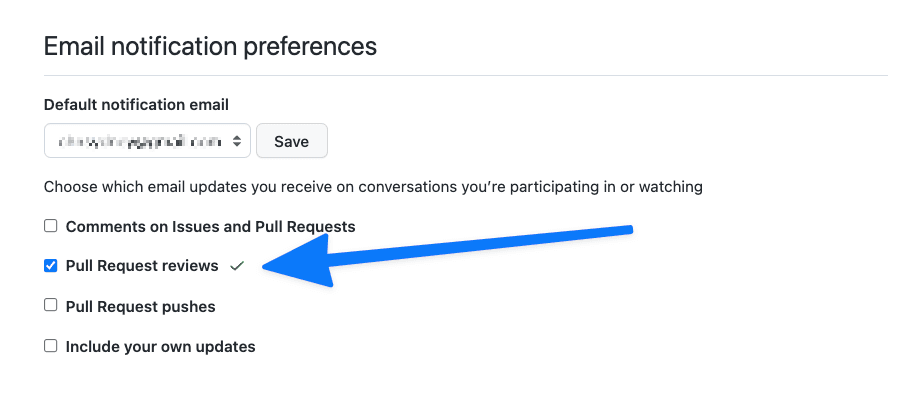
Email notifications preference
From the repository, you should click on the top right button 'Watch', then 'Custom', and then tick 'Pull requests'. (see screenshots)
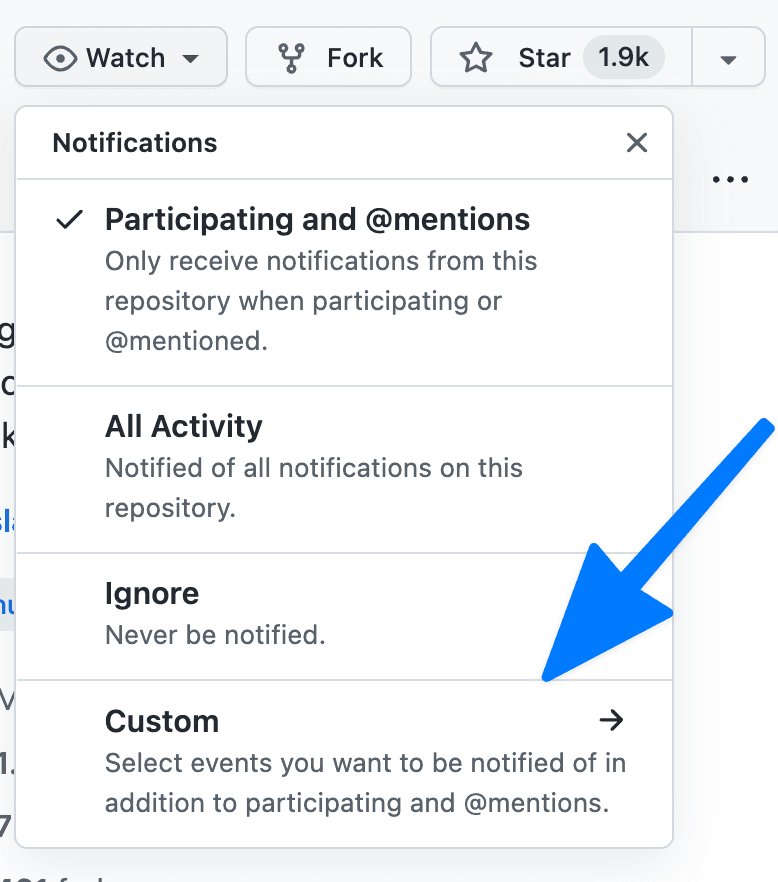
Custom notification pull requests
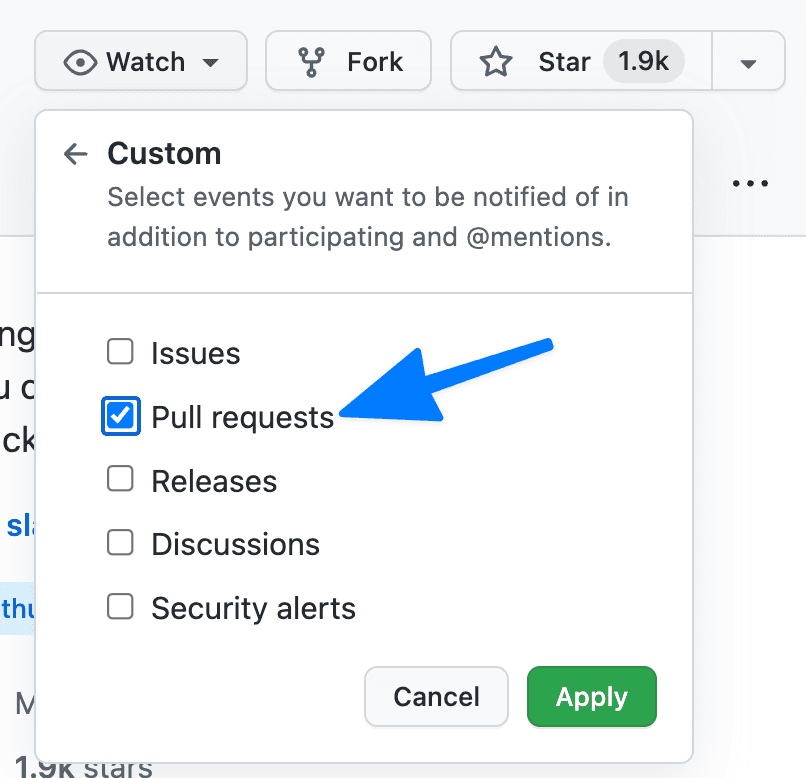
Custom notification pull requests
If you would like to further fine-tune your email notifications for GitHub, this documentation from GitHub shares everything you need to know:
Choosing your notification settings in GitHub
📱 On your mobile:
To set up notifications directly on your mobile follow those steps:
Step 1:
Download and sign In in the GitHub app from your mobile on:
Step 2:
Head over to and tick the 'Web and Mobile notifications' in the 'Participating and Watching sections'.
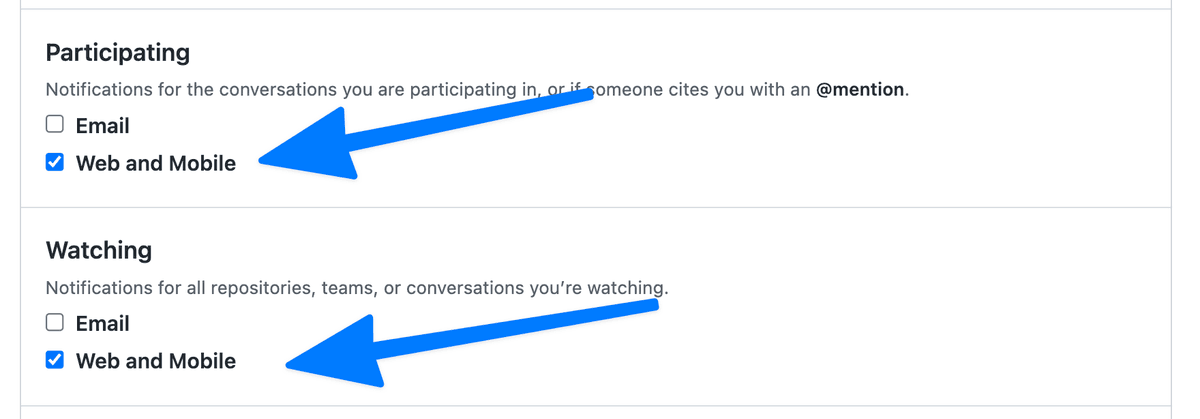
Mobile notification
💬 On Slack:
We have already written a full article about 5 GitHub Slack Pull request integrations. Here are two ways you can do to subscribe to pull requests right in Slack:
1. Using the official Slack GitHub integration:
Step 1:
Head over to in order to install the official Slack and GitHub integration.
Step 2:
On Slack, create a channel and then type in the command: /github subscribe YourOrganization/YourRepository
Step 3:
GitHub should ask you to connect your GitHub account. The last time I did it, they asked for a code to enter.
That's it, now this channel will receive all updates about the pull requests, issues, and comments.
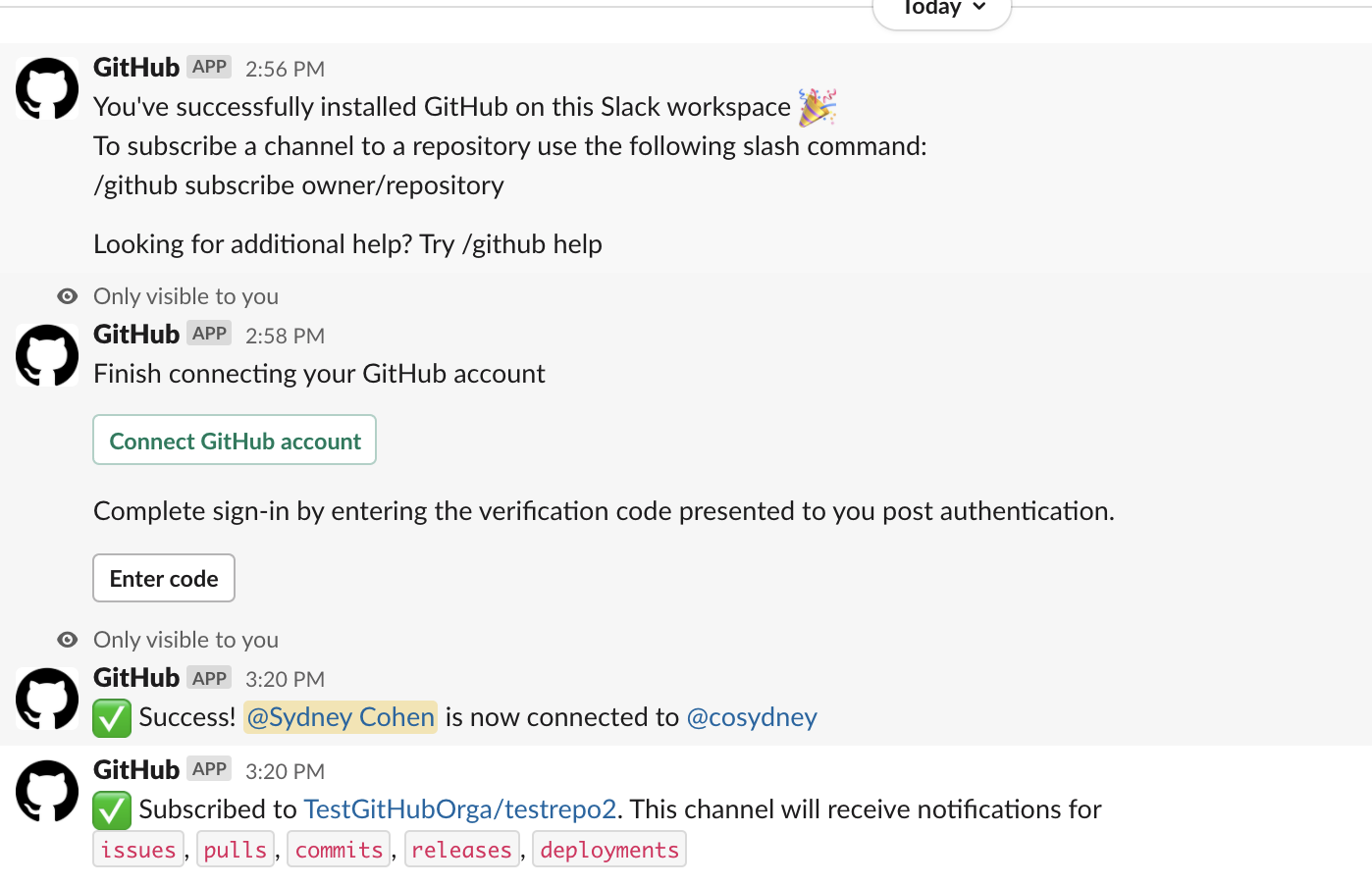
Official Slack GitHub integration
2. Using Axolo Slack and GitHub integration:
Axolo is a bidirectionnal integration. For every pull request Axolo will open a Slack channel and archive it automatically whenever you close or merge the pull requests. What's practical is that it invites the right engineers (reviewers, creators, and assignees) to the Slack channel. It's easy to engage in a chat about a specific pull request.
On top of that, Axolo will open an _axolo channel with notifications for every pull request. Depending on the status of the pull request (draft, to be reviewed, changes requested, closed, merged) it will react with an Emoji. This allows teams to have a high-level view of what's happening in the team.
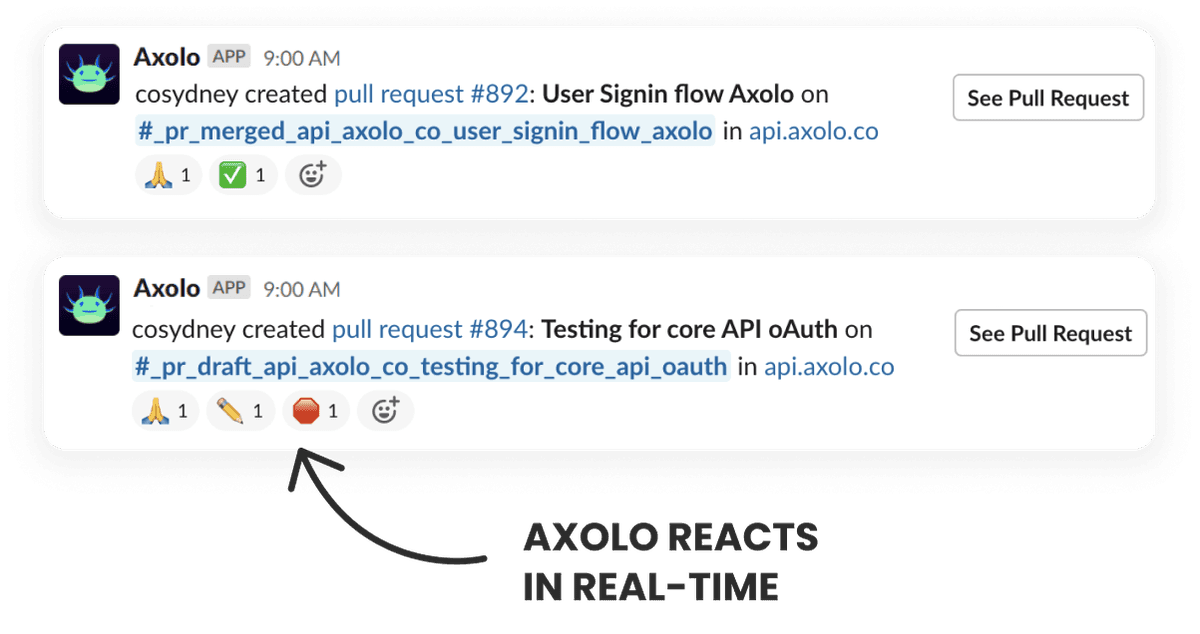
Have a high-level view on your team pull requests with automatic reactions on pull request status.
How to install Axolo:
Step 1:
Sign up on Axolo.co with your Slack Workspace.
Step 2:
Add your GitHub Organization.
Step 3:
Onboard the engineers on your team.
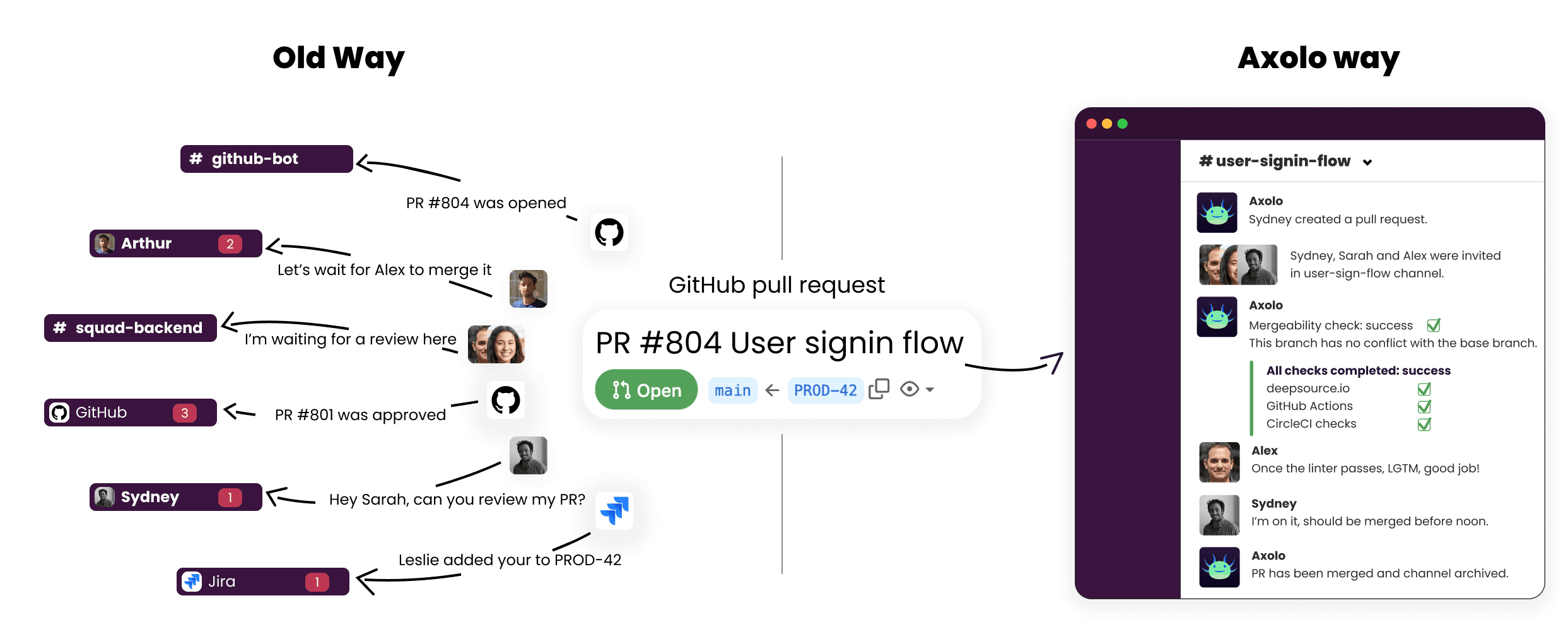
The Axolo way: subscribe to GitHub pull requests in Slack