General settings
Auto archive Slack Channels
In the settings of your app, you can choose to automatically archive the Slack channel that has been created when you merge or close the pull request.
Archiving a Slack channel automatically is a premium feature. You will need a trial or a paid plan to activate this feature.
Receive a summary of pull request checks
When all checks have finished, Axolo will send a recap in each PR channel if enabled (not available on the GitLab integration for now, only for GitHub).
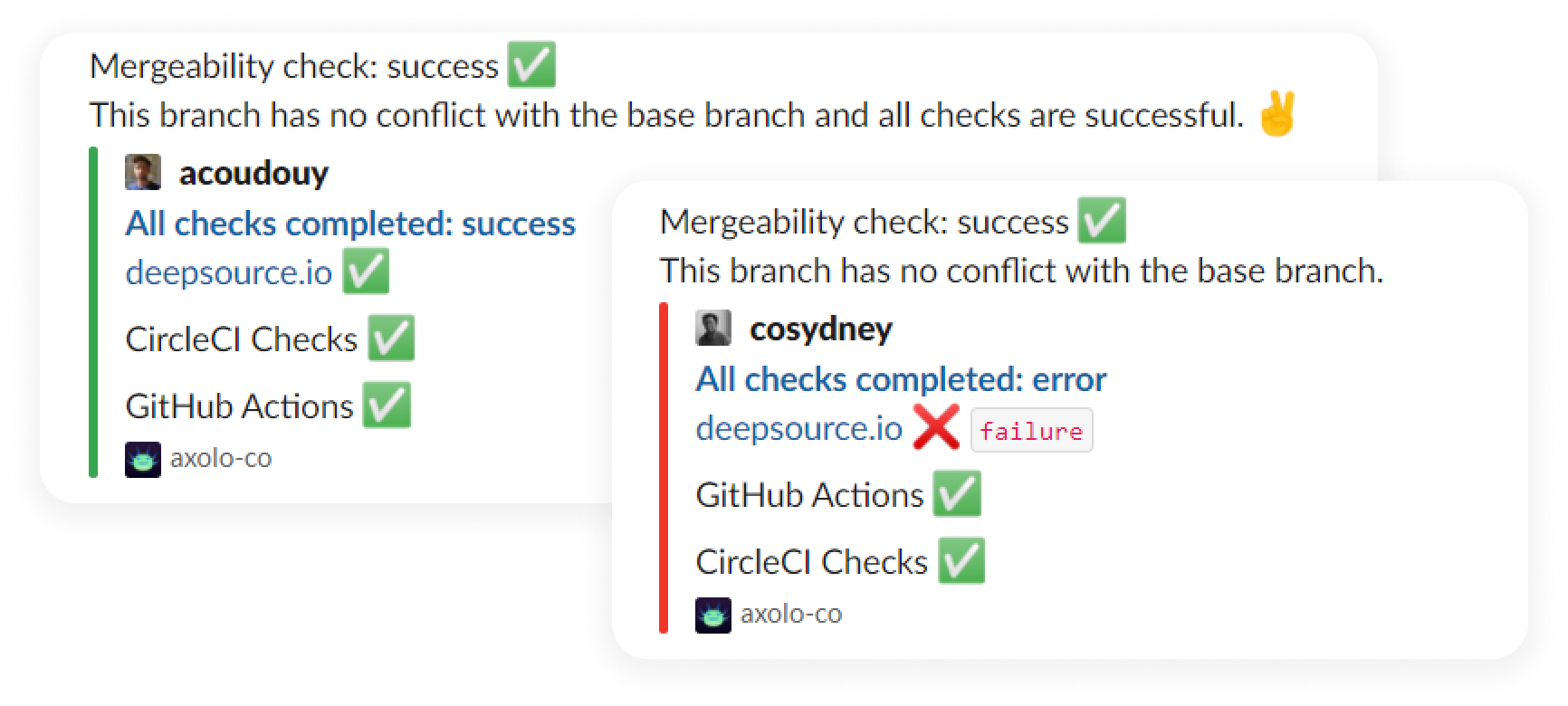
Set the maximum number of reviewers to invite while requesting a team as a reviewer
By default, Axolo will invite a maximum of four engineers if you request a GitHub team or GitLab sub-group as a reviewer.
We recommend keeping this number low (~3). Inviting too many people in channels creates unnecessary notifications and harms your team's mental load and productivity.
Public or private pull request channels
You can set up Axolo to create private pull request channels instead of the public in your Slack workspace.
Private Channels
Here is a table summarizing the pros and cons of having private channels for your pull requests:
| Private channel Pros | Private channel Cons | |
|---|---|---|
| History | No pull request channels cluttering your history | You cannot access Slack channels once merged (but everything stays in GitHub/GitLab) |
| Visibility | Pull requests stay private between creator, assignees, and reviewers | The rest of the team cannot jump into the conversation without being invited |
Edit the name of pull request channels
By default, the name of your channel will be _[draft]_pr_[repository_name]_[pull_request_title]. _mr replaces _pr for GitLab users.
You can change the way Axolo names your channel in your settings. You have access to specific variables:
| Variable | Description |
|---|---|
| [draft] | Insert 'draft' or nothing depending on the PR state |
| [pull_request_title] | Slugified name of the pull request |
| [branch_name] | Name of the pull request branch |
| [pull_request_number] | Number of the pull request |
| [repository_name] | Repository name of the pull request |
| [org] | Organization (Or workspace) name |
See some examples below based upon this pull request:
| Setting | Example |
|---|---|
| _[draft]_pr_[repository_name]_[branch_name] | _pr_freeCodeCamp_naomi_lgbt_feat_certification_qr |
| _[draft]_pr_[pull_request_title] | _pr_feat_certification_qr |
| _[draft]_pr_[repository_name]_[pull_request_number] | _pr_freeCodeCamp_47254 |
By default, you need at least [pull_request_number] or [pull_request_title] to avoid having the same name.
Enable bots in Axolo
By default, Axolo will:
- Not open Slack channels when a bot opens a new pull request,
- Not send a notification in Slack if a bot comments on a pull request,
- Not send a notification in Slack if a bot reviews a pull request.
But you can enable bots to act as normal users with this setting.
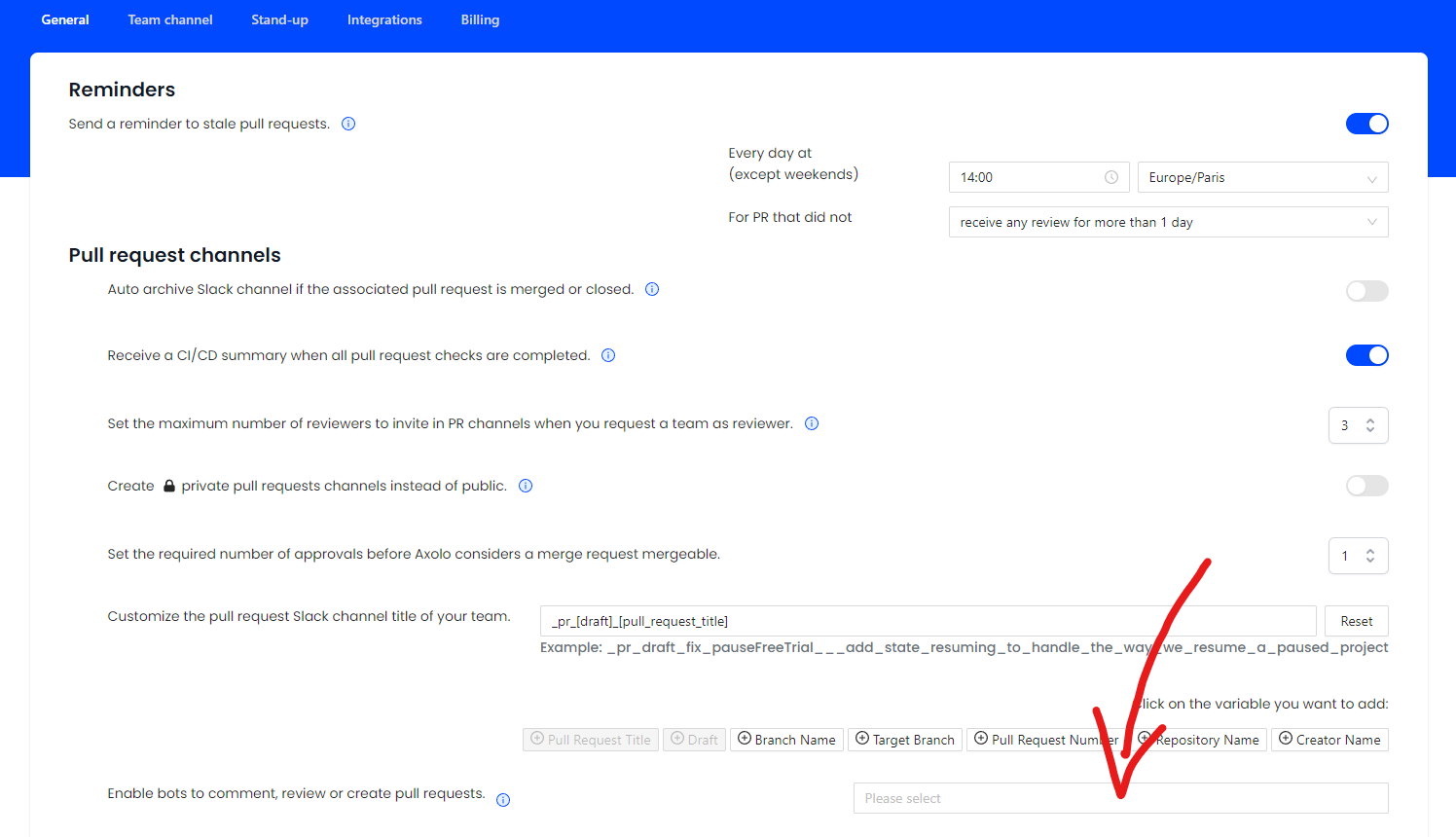
Axolo will only list your bots here if they have opened at least one pull request since your Axolo installation.
Selective Bot Comment Filtering
Axolo now allows users to prevent specific bot comments from being sent to Slack. To exclude a comment, the bot should include the keyword _axolo_ignore anywhere in the comment text. Axolo will detect this keyword and skip posting the comment in Slack.
How It Works:
- If a comment contains
_axolo_ignore, Axolo will not send it to the corresponding Slack channel. - The keyword can be placed anywhere within the comment.
- This feature is useful for filtering out unnecessary bot messages while keeping relevant ones.
This provides users with greater control over which bot-generated comments appear in their Slack workflow.
Code Snippets (GitHub only)
Code snippets enable Axolo to send a link as a thread in Slack for every code comments in pull requests. This link can then be interpreted by Slack and the official Slack-GitHub integration to be displayed. You need to make sure to:
-
Activate Code Snippets in Axolo.
-
Turn on Unfurl URL in Slack.
-
Install the official Slack-GitHub integration for the repository you're using.

Special workflows
Automatically leave a channel after approval
You can set up Axolo to automatically leave a channel if you approve a pull request. This will prevent you from staying in channels that do not need your attention, but you won't be notified if something new happens in the channel or if the author pushes new commits.
Delay Archiving of Slack Channels
Some teams continue discussions in pull request channels even after a merge or closure—perhaps to monitor production deployment or address post-merge issues. To support this workflow, we've introduced the ability to delay the automatic archiving of Slack channels.
With this feature, you can set a predefined delay before a channel is archived following a merge or closure. This allows ongoing conversations to continue seamlessly without interruption. Simply configure the desired delay interval, and the channel will remain active for that period before being automatically archived.
If you have specific requests concerning new workflows, please chat with us!