How to
Enable Axolo to write Slack and GitHub/GitLab comments on your behalf
Engineers connected to Axolo can find in their Axolo home Settings one Slack and one GitHub/GitLab Sign-In button. Upon completion, Axolo will be able to write comments on your behalf for both tools. We do not ask for more scopes than the organization scopes already approved, except for the GitHub/GitLab engineer's email (mandatory for authentication).
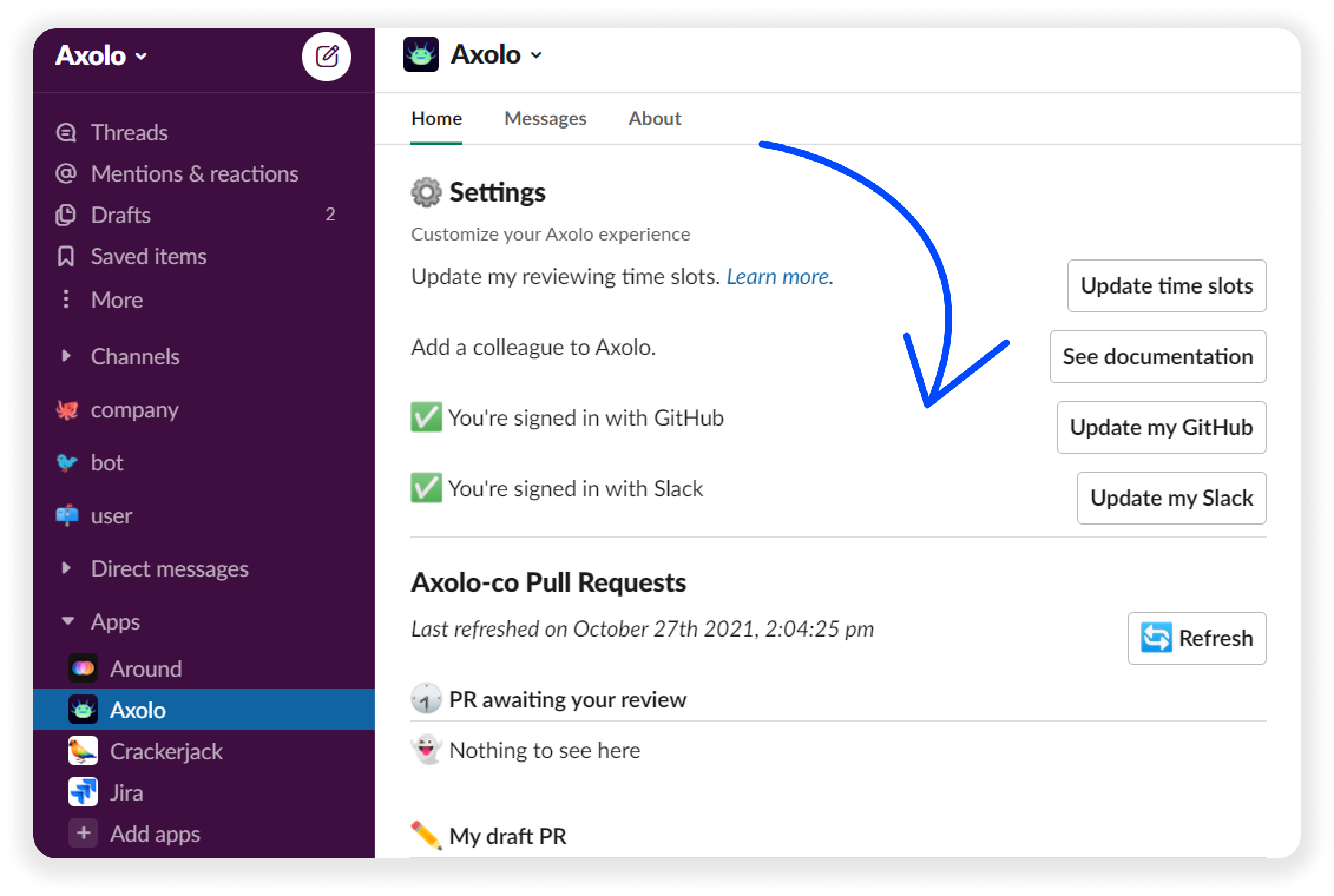
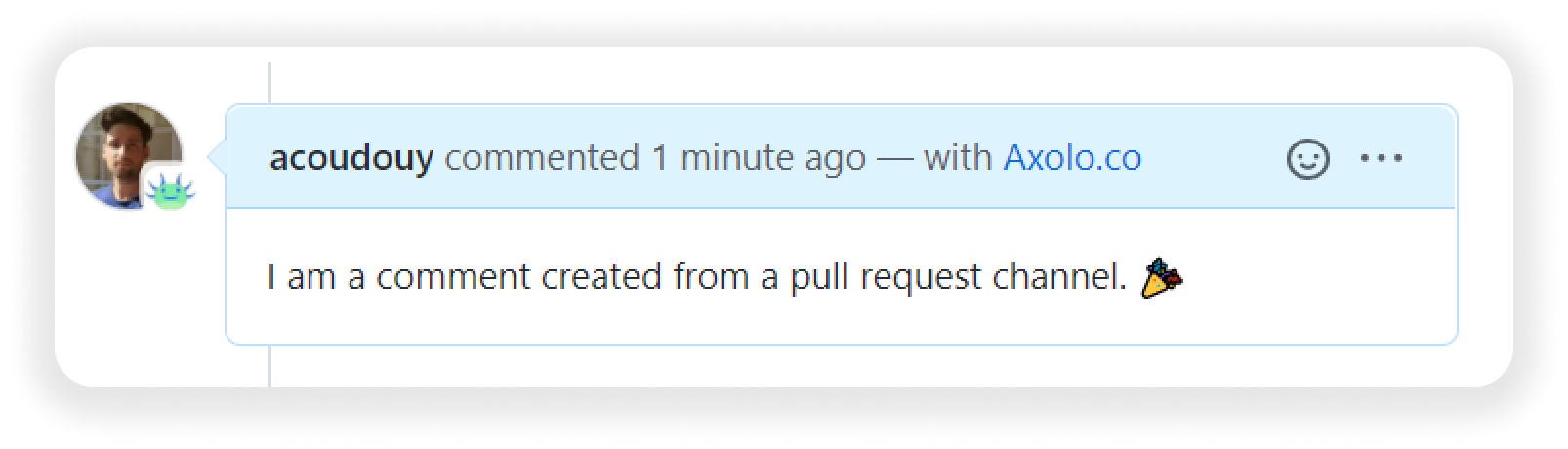
Onboard yourself on Axolo
If the admin has already installed Axolo within your workspace, new engineers can onboard themselves from the Axolo home within Slack. Click on the Axolo app (or cmd/ctr + k then type 'Axolo'), select your GitHub/GitLab login and you're ready to go.
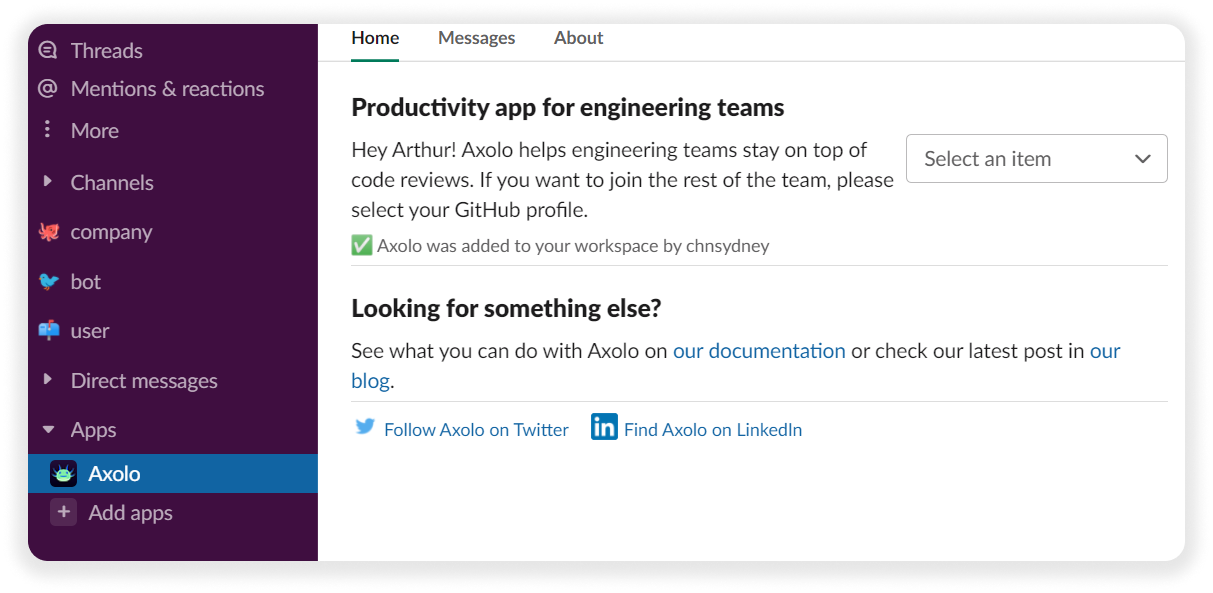
Add a new engineer to Axolo
Go to your Axolo Team page (opens in a new tab) and then click on the Manage my team button. From the modal, you’ll be able to connect GitHub/GitLab and Slack profiles of your new team members and activate their Axolo accounts.
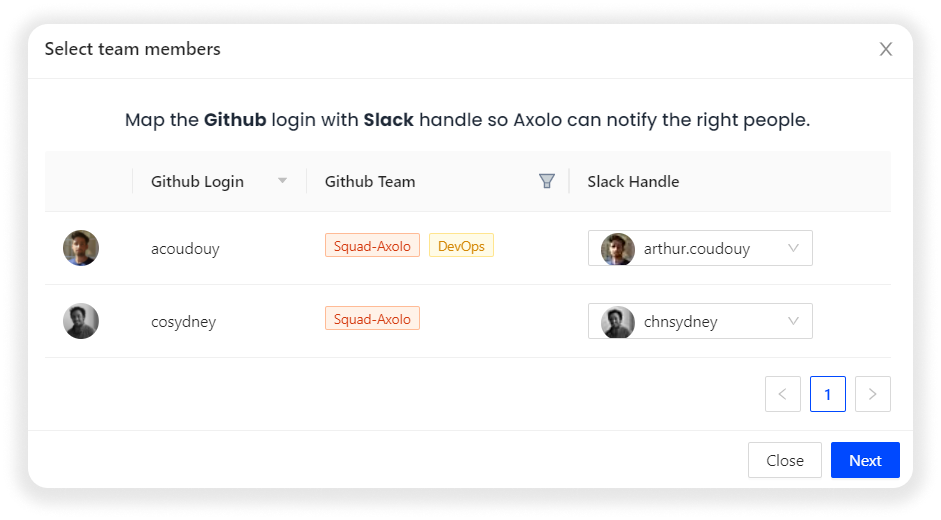
Remove an engineer on Axolo
Same as above but this time find and click on the cross next to your onboarded engineer.
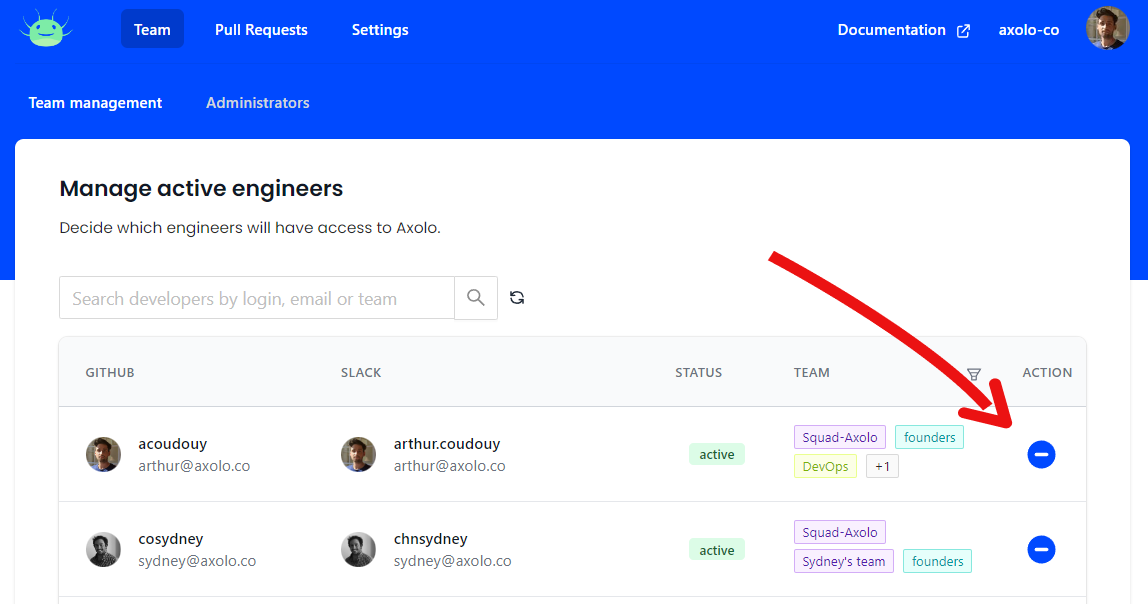
Add a new repository to Axolo
If during the onboarding process, you gave Axolo access to all your organization repositories, Axolo will automatically follow new repositories.
If you selected specific repositories and want to add new ones, go to your Axolo home (opens in a new tab), in Settings click on Integrations, and then click on the Update GitHub app button. Select Configure (upper right), select your organization and in Repository access select new repositories and save.
Pause Axolo for some engineers
Some engineers prefer to keep emails and GitHub notifications to handle their reviews, and that's fine! You can find a Pause button inside the Axolo home. When you pause Axolo, we won't invite you in PR channels anymore and stop sending you notifications, but your pull requests will still create a channel and we will invite your reviewers inside the channel. That way, someone can pause Axolo without preventing the channel creation for their colleagues.