Features
Create a pull request channel
By default, Axolo will create a Slack channel for every new pull request opened by one onboarded engineer.
You can choose not to create a Slack channel by adding _noslackchannel
in the initial comment when you open a pull request or in a label.
Receive notifications from GitHub in channels
Axolo reacts to four kinds of notifications from GitHub.
- Issue comments & code review comments
Axolo is complete Slack-GitHub integration. Slack messages in pull request channels will create issue comments in GitHub, and code review comments in GitHub will create dedicated Slack threads (and conversely).
If you sign in with your GitHub and Slack profile during the engineer onboarding, Axolo will be able to write these comments on your behalf.
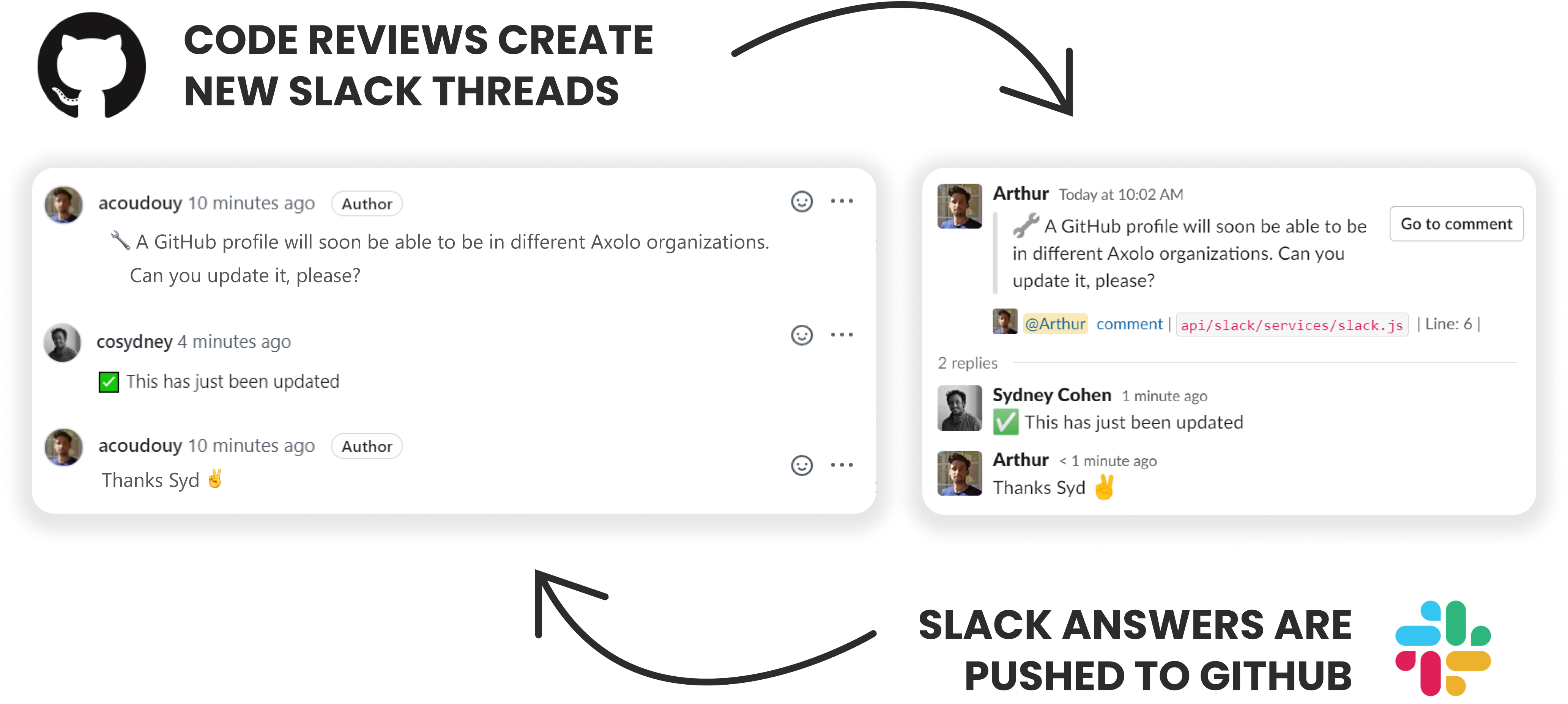
- Pull request checks
When all your pull request checks are completed, Axolo can send you a summary with the status of each check-in in the PR channel. If each commit creates new PR checks, we only send a new notification if the overall status of the checks has changed (success -> error)
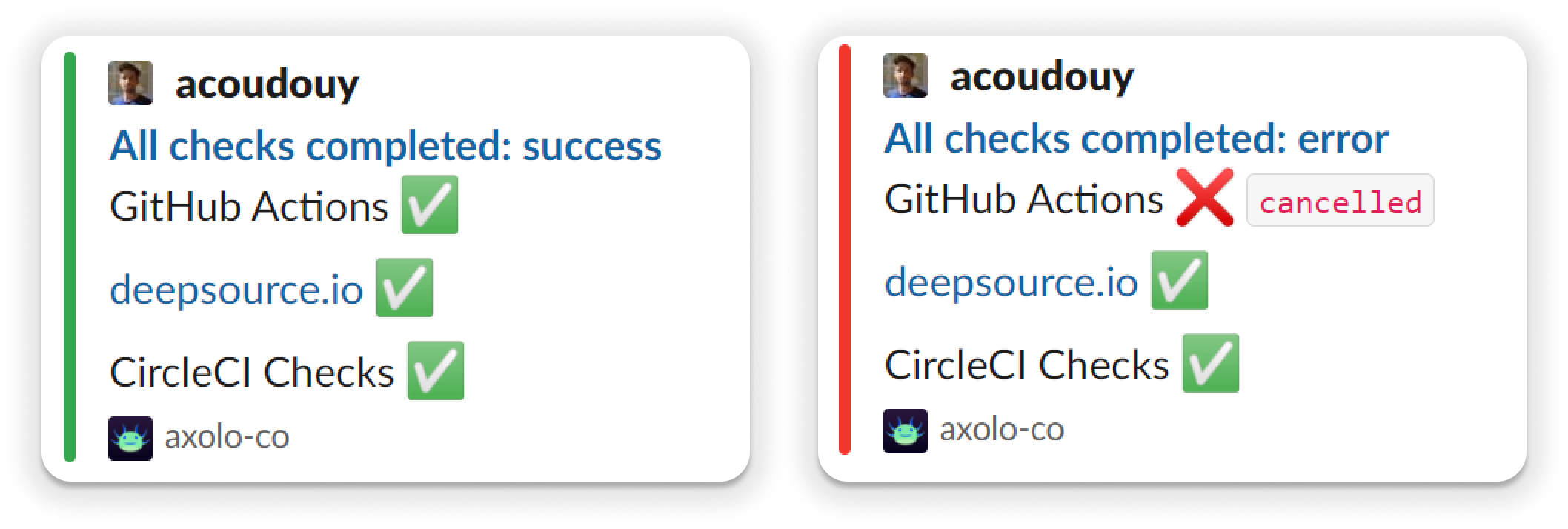
- Deployments
Each deployment notification concerning repositories linked with Axolo will be sent directly to a dedicated _axolo_deployments channel. These notifications are composed of the id of the deployment, the creator, the status, and the name of the deployed branch.
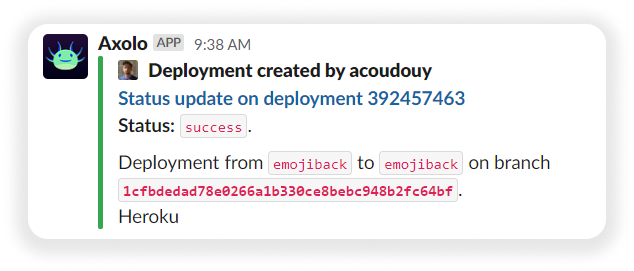
Stand-ups
You can set up Axolo to send you an open PR summary daily. Select what team should be involved (the whole organization or a specific team), what day the PR summary should be sent, and the time, and keep your stand-ups short & productive!
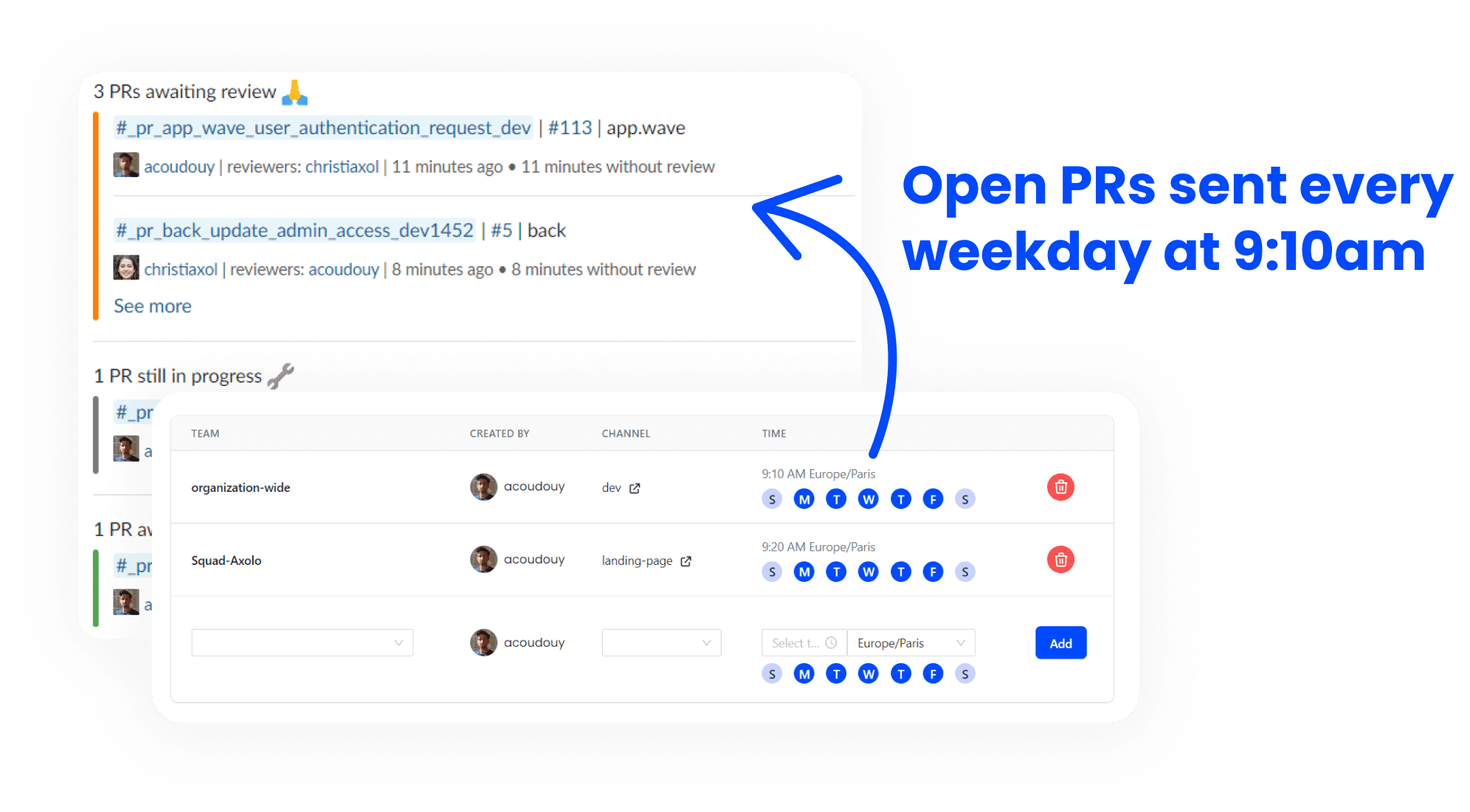
/lgtm from a channel
/lgtm (optional) comment is an Axolo command. The LGTM (Looks Good To Me) command will approve the current pull request in GitHub. You can add an optional comment to the review.
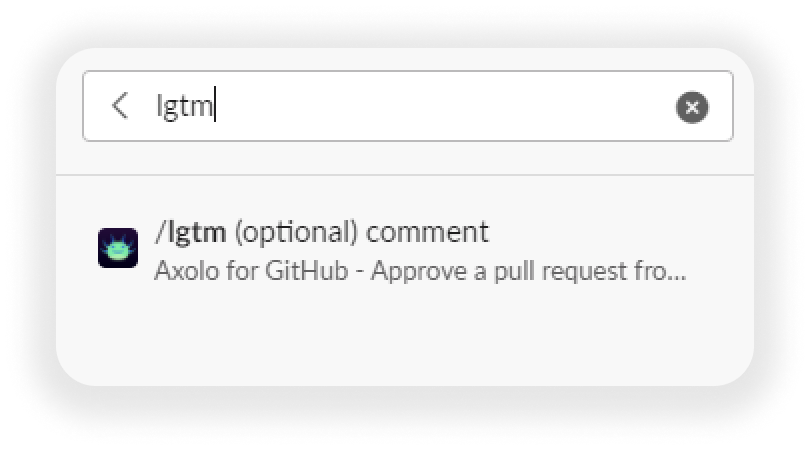
Assign yourself as a reviewer from a team channel
By default, Axolo adds a 🔍 reaction to every new pull request notification in _axolo channel or team channels.
You can click on the reaction from Slack to assign yourself as a reviewer. Axolo will assign you as a reviewer on GitHub/GitLab and will invite you directly to the pull request channel. If you were already a reviewer, removing the reaction would unassign you as a reviewer and would make you leave the channel.
Here is an example:
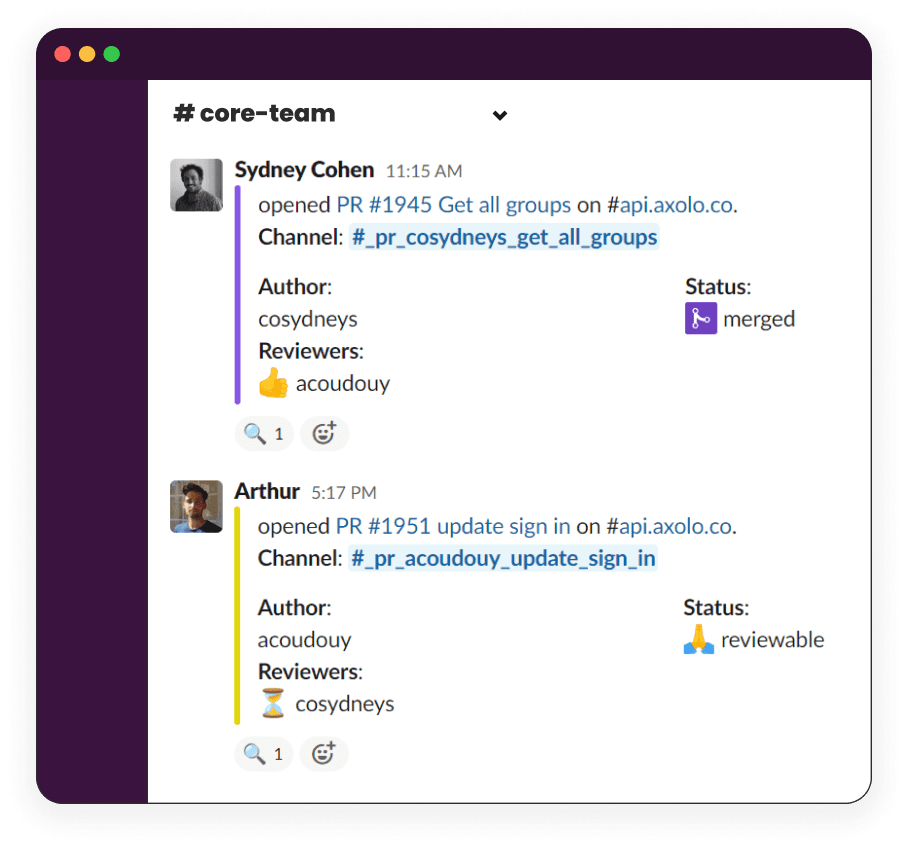
The 🔍 reaction means that I am a reviewer of Sydney's PR. If I click on it, I would be removed as a reviewer on this PR. We can also see that I reacted with 👍, which means that I already approved the PR. All these reactions are automatically added by Axolo.
Stay on top of your team pull requests
By clicking on the Axolo bot in your Slack you can have access to your open pull requests
| Title | Description |
|---|---|
| PR Awaiting your review | PR you've been assigned to that you need to review |
| Your draft PR | The PRs where you are the creator that are in draft mode |
| My pending PR | The PR where you are the creator and where you are awaiting review from one of your peers. |
| All other open pull requests | Everything is in the title :) |
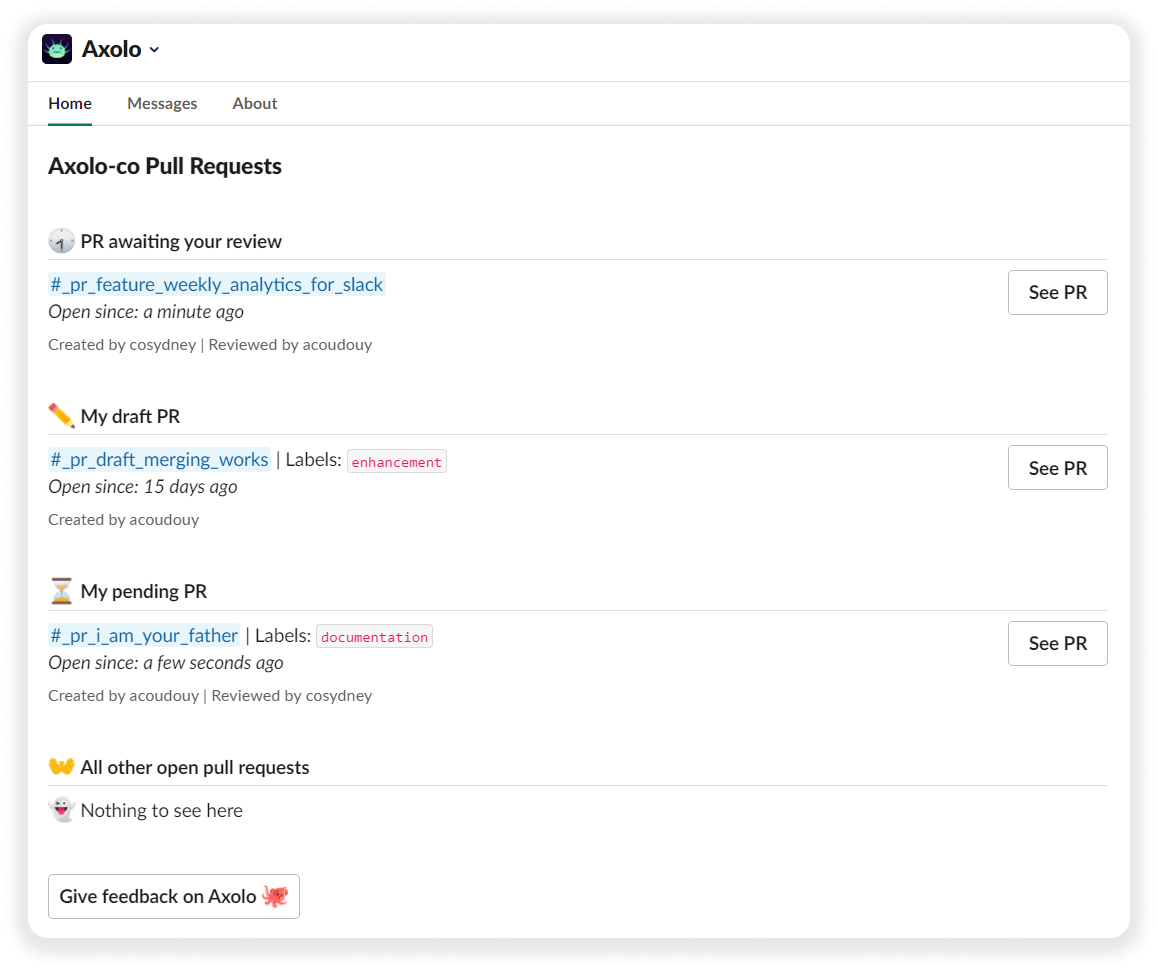
Open PR summary with /axolo command
Find all your open PRs with one simple command:
-
/axolo opento show all open PRs of your organization, -
/axolo mefor your open PRs, -
/axolo team [team name]to show all PRs from a specific team.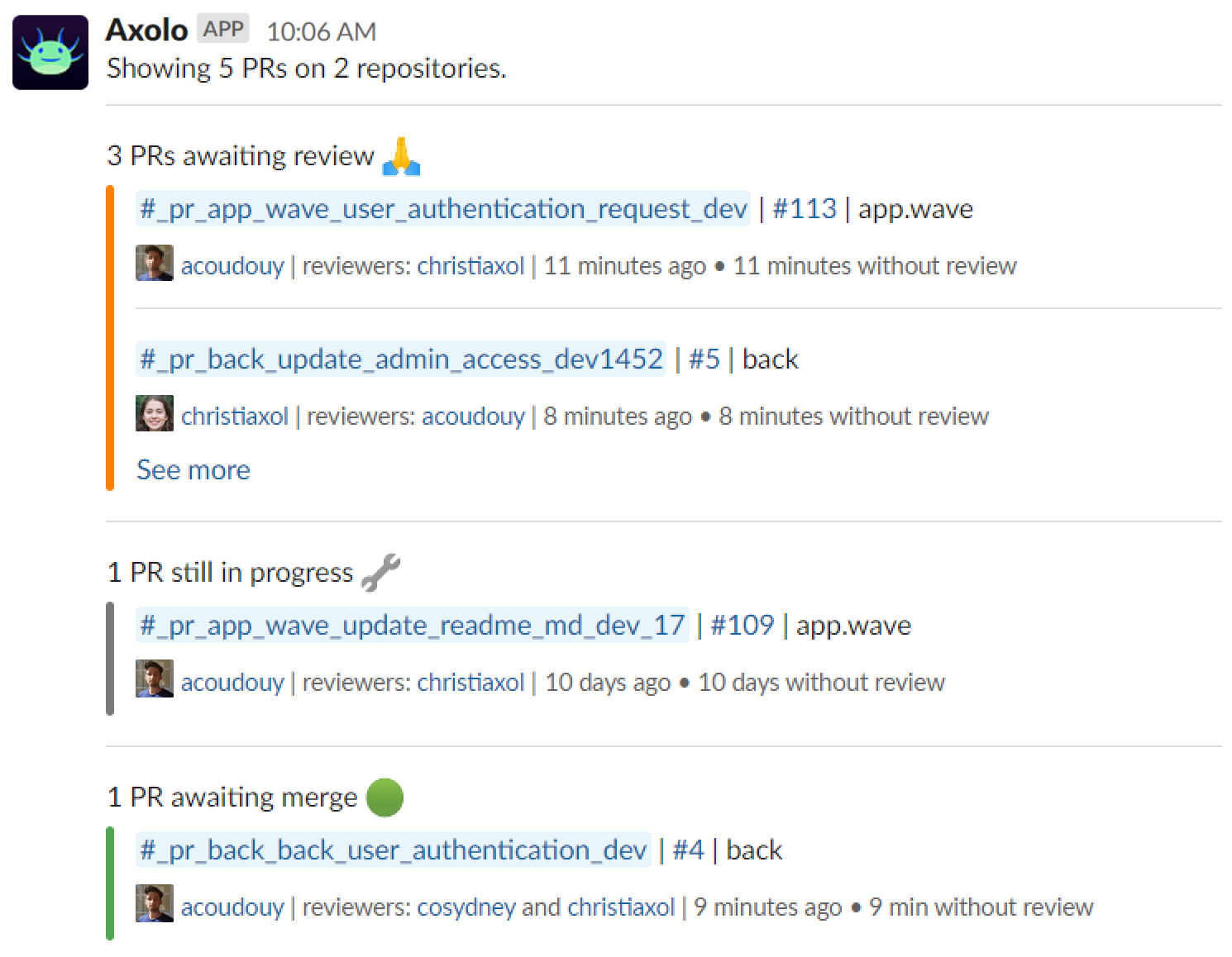
Do not create a channel for a specific pull request
You can choose not to create a Slack channel by adding _noslackchannel in the body or in a label of your soon-to-be GitHub/GitLab pull/merge request.
Choose individual code-reviewing time slots
Each engineer onboarded on Axolo can find their time slot settings in their Axolo home in Slack. Anyone can create its code reviewing slots and Axolo will only invite the reviewer in its dedicated time slots.
For now, every working day will share the same slots (from Monday to Friday).
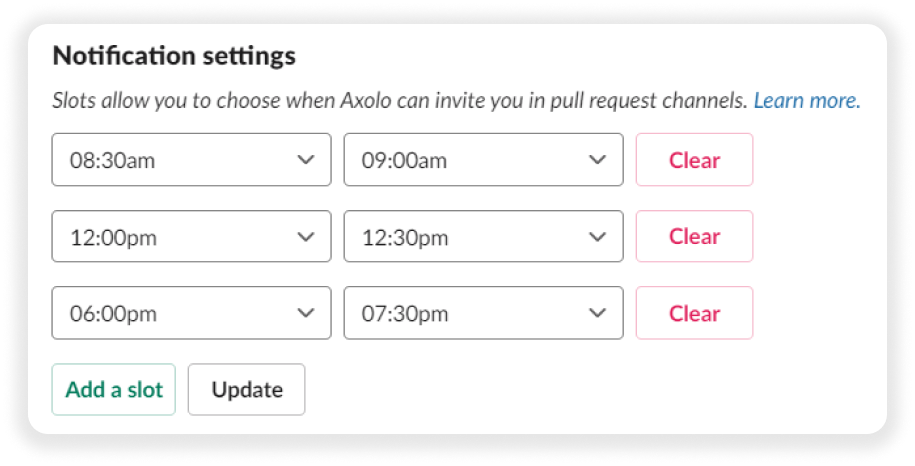
Bookmark pull request information
By default, Axolo will create the following bookmarks. They automatically update whenever there are changes to your pull request on GitHub. From the example below:
| Example | Number explanation | Links to |
|---|---|---|
| PR #449 | The number of the PR | Linking to the discussion of the pull request in GitHub |
| Commits (5) | Amount of commits | Links to the commit page |
| Checks | N/A | Links to the check page |
| Files Changed (29) | Amount of files changed | Links to the changed files |
| diff +765 -279 | Additions and deletions | Links to the changed files |
| Jira/Linear Ticket | N/A | Links to the relevant Jira/Linear ticket |
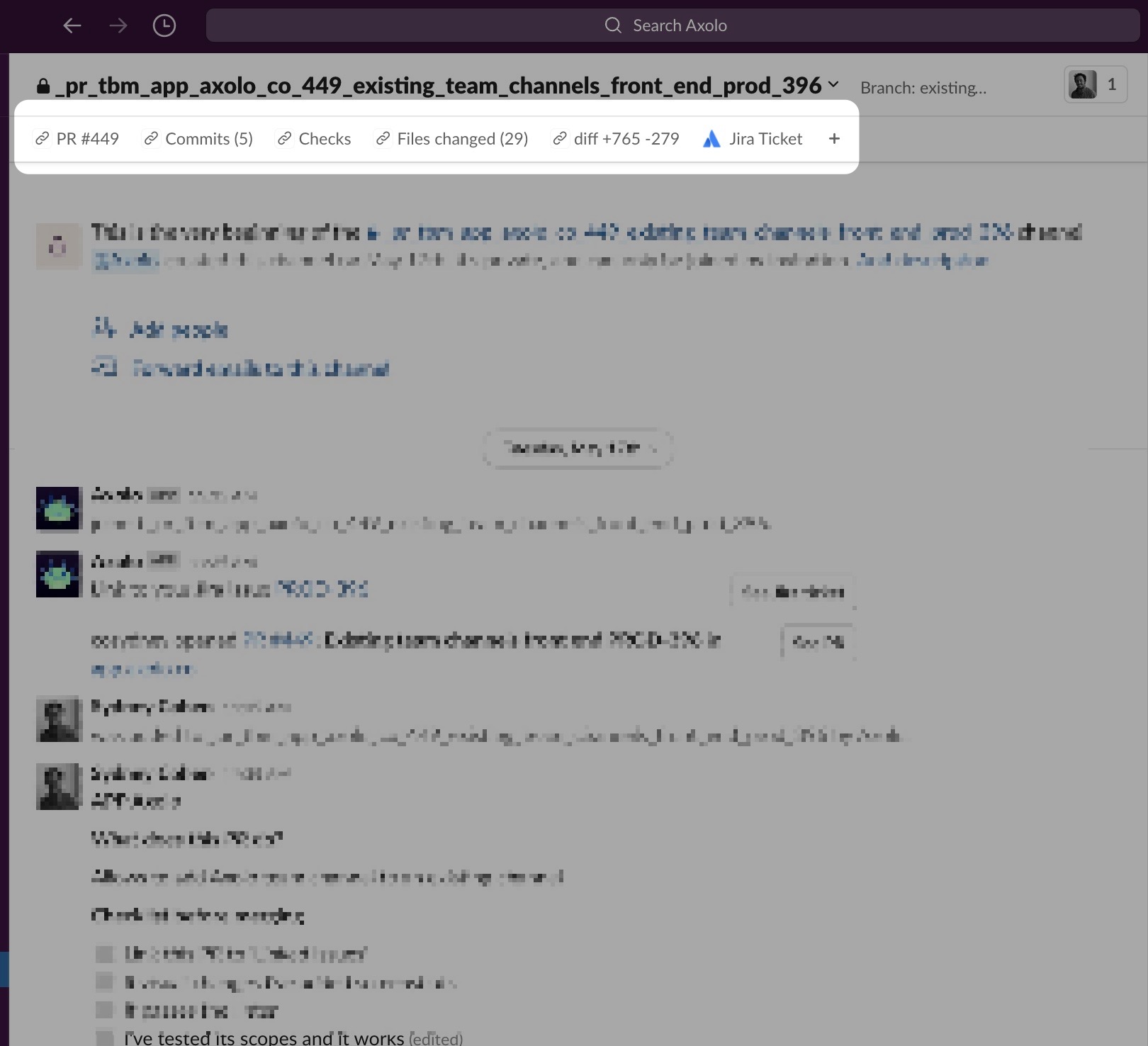
Resolve discussions (or threads) from Slack - GitLab only
Reacting with the ✅ emoji on Slack will resolve the discussion in GitLab.
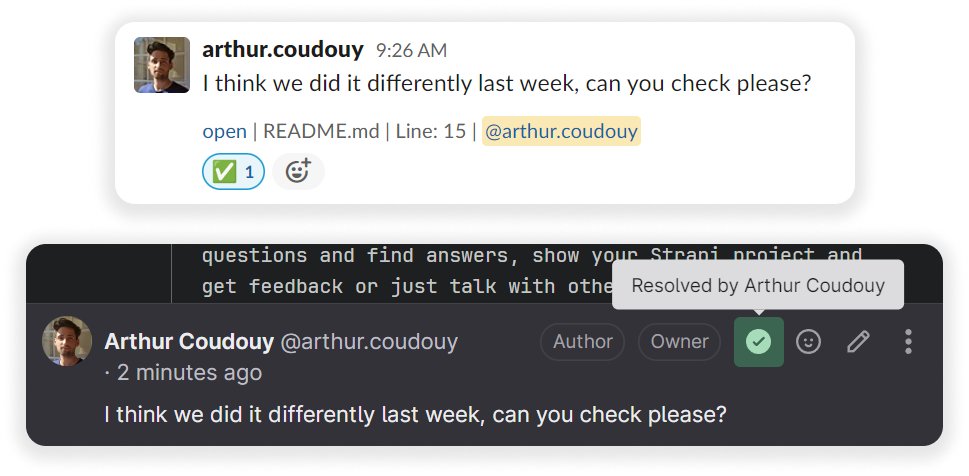
Merge from a Slack channel - GitLab only
The /axolo merge command from a MR channel will merge it if you are authenticated on Axolo with GitLab.